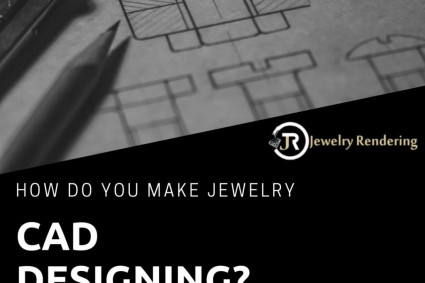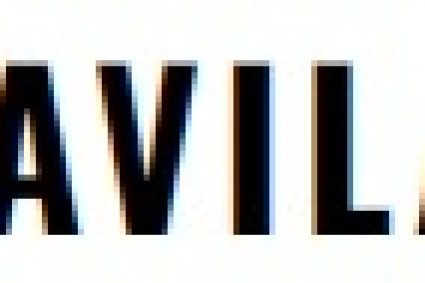Lightroom has long been a favorite tool for photographers, but with its video editing capabilities, it’s now a powerful option for videographers as well. While it doesn’t offer full-fledged video editing like Premiere Pro or Final Cut, Lightroom allows you to color-grade and enhance videos with the same precision as photos. Here are some tips and tricks to help you edit videos using the Lightroom app effectively.
1. Importing and Understanding Limitations
Before diving into video edits, it’s important to know that Lightroom doesn’t support advanced video editing like trimming or adding transitions. Instead, it focuses on color grading and basic adjustments. To start:
Open Lightroom and go to the Library Module.
Click on Import and select the video you want to edit.
Once imported, switch to the Develop Module, but note that some tools may be disabled for video.
2. Apply Presets for Quick Edits
One of the easiest ways to enhance your videos in Lightroom is by applying presets:
Choose a photo preset that fits your video’s mood.
Apply it to the video just like you would for an image.
Adjust the intensity to match the lighting and tone of the footage.
Pro Tip: You can also create your own presets from edited images and apply them to videos for a consistent aesthetic.
3. Use the Basic Adjustment Tools
Lightroom allows you to adjust exposure, contrast, highlights, and shadows in your videos:
Increase or decrease Exposure to correct brightness.
Adjust Contrast to make details pop.
Fine-tune Highlights and Shadows to recover lost details.
Use Temperature & Tint sliders to set the right color tone.
4. Enhance Colors with HSL Panel
The HSL (Hue, Saturation, and Luminance) panel is one of the most powerful tools for video color grading:
Modify the Hue to change the overall color tone.
Adjust Saturation to make colors vibrant or muted.
Tweak Luminance to brighten or darken specific color ranges.
5. Use Split Toning for Cinematic Looks
Split toning helps create a professional cinematic look by separately adjusting highlights and shadows:
Add warm tones to highlights for a golden-hour effect.
Apply cooler tones to shadows for a moody feel.
Balance the effect for a natural or dramatic finish.
6. Sharpen and Reduce Noise
To enhance video clarity:
Use the Sharpening slider to bring out details.
Reduce Noise & Grain for smoother visuals, especially for low-light footage.
Be subtle with sharpening to avoid an artificial look.
7. Sync Edits for Batch Processing
If you’re editing multiple clips from the same shoot, sync your edits to save time:
Edit one video to your liking.
Select all similar videos and click Sync Settings.
Choose which adjustments to apply across clips.
8. Exporting Your Edited Video
Once satisfied with your edits:
Go to File > Export.
Choose the desired video resolution and format.
Ensure settings match the original quality to avoid compression issues.
Final Thoughts
Lightroom’s video editing tools are perfect for those who want simple yet effective color grading without diving into complex software. By using presets, HSL adjustments, and split toning, you can achieve a professional look with minimal effort. Try these tricks and transform your videos into visually stunning masterpieces!