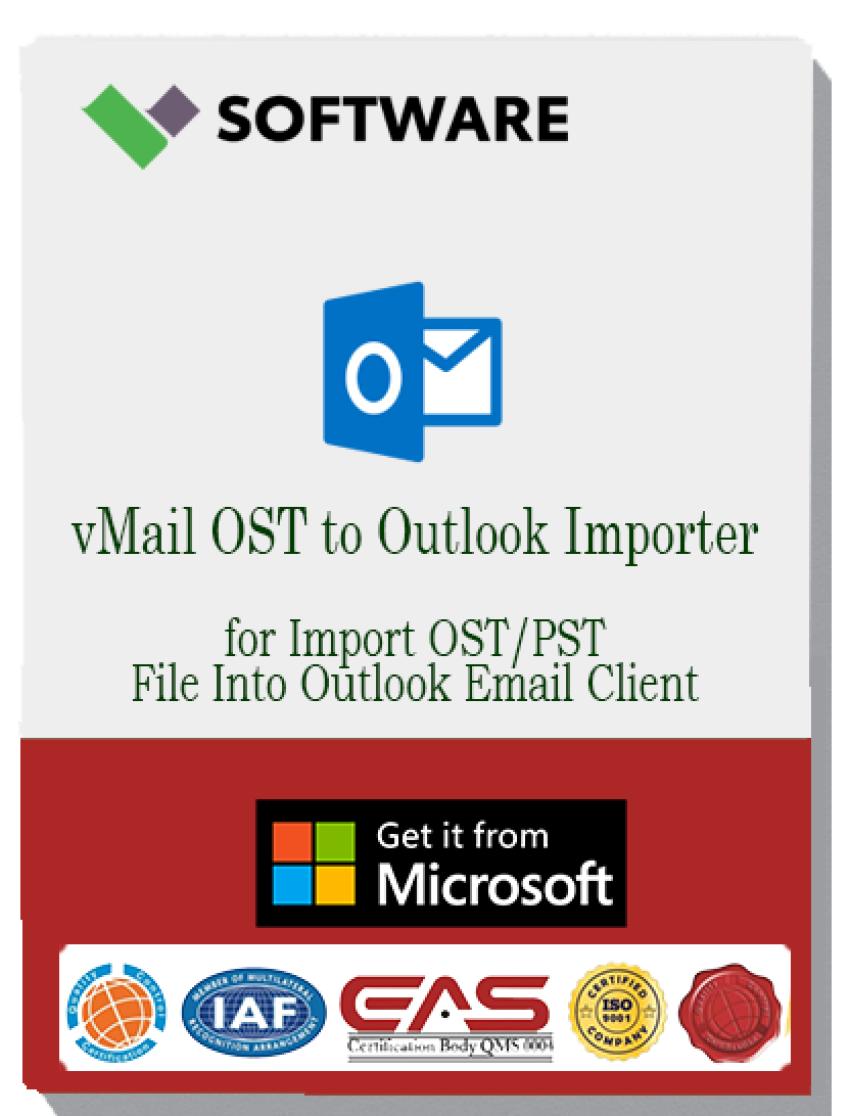
Anyone who has ever opened Outlook on a new computer after an account change knows the sinking feeling of seeing a large .ost file but no way to open it directly. An OST is a synchronized cache tied to the original profile; once that profile or server path changes, access is gone. Converting OST to PST turns that stranded cache into a portable, import-ready archive, restoring emails, attachments, contacts, calendars, and folder hierarchy without wrestling with old credentials.
When conversion is actually necessary
A domain change or mailbox removal leaves an “orphaned” OST on disk, but the server mailbox no longer exists to resync.
A laptop is decommissioned, but compliance needs a readable archive of the user’s mailbox with original headers intact.
Outlook crashes or a profile corrupts; the only complete data is in the local OST cache that can’t be reattached.
Legal, audit, or eDiscovery requests require a preserved, searchable mailbox snapshot independent of live servers.
Why OST to PST is the clean fix
PST is Outlook’s native import format, so it opens on any supported Outlook profile with no server dependency.
Converting preserves message bodies, inline images, attachments, categories, and conversation context, keeping threads coherent.
A PST can be split by project or year, making search and indexing faster and reducing corruption risk.
What a top converter must get right
Data fidelity: Preserve HTML/RTF formatting, Unicode characters, timestamps, Internet headers, and attachment integrity.
Full-item scope: Mail, contacts, calendar, tasks, notes, and journals—plus flags, categories, and read/unread status where feasible.
Recovery capability: Handle partially damaged or oversized OSTs with deep scan modes that rebuild folder trees.
Selective export: Filter by date range, sender, folder, importance, or item type to avoid bloated PSTs.
Performance and stability: Predictable throughput on large files (20–50 GB+), memory-safe behavior, and resumable jobs.
Safety controls: Duplicate detection, preview before export, logs for auditing, and options to split PSTs by size.
Step-by-step conversion workflow
Stabilize the source: Close Outlook, copy the OST to a fast local drive, and make a backup in case of read errors.
Scan and preview: Load the OST into the converter; start with a quick scan, escalate to a deep scan if folders appear incomplete.
Choose scope: Select critical folders (Inbox, Sent, Contacts, Calendar) or apply filters by date/sender to keep output lean.
Configure output: Choose PST; for very large mailboxes, set size-based splitting (for example, 4–10 GB) to improve Outlook performance later.
Run with logging: Enable detailed logs; if duplicates are suspected, enable conservative deduplication rules.
Validate: In Outlook, use File > Open Outlook Data File to mount the PST; spot-check recent mail, attachments, and calendar boundaries.
Import or attach: Either import into the primary mailbox or keep as an attached archive to avoid clutter and reduce merge risk.
Archive and document: Store the PST and logs with clear naming (User_Date_Range) in secure storage for compliance.
Manual methods vs. professional tools
Manual exports only work if the original profile still opens and syncs; they don’t help with orphaned OSTs or removed accounts.
Professional converters read the OST directly, no server or password required, making them essential for recovery, offboarding, and audits.
Practical tips that save time later
Keep PSTs modest: Split by year or function (Sales 2022, Legal 2023) so search indexing stays quick and files remain healthy.
Normalize structure: During conversion, align folder names with the current taxonomy; avoid dumping everything into a single Inbox.
Respect calendars and contacts: Validate time zones, recurring series, and contact fields; resolve duplicates by Email+Full Name.
Maintain chain-of-custody: Preserve logs, note filters, and record checksums if compliance matters.
Choosing the right tool for the job
Individual users: Prefer a clear interface, item preview, and affordable licensing that still includes deep scan and filtering.
IT and legal teams: Look for batch processing, command-line automation, export reports, and granular match keys for duplicates.
Heavily damaged or huge OSTs: Ensure advanced recovery modes, safe memory usage, and reliable splitting of output PSTs.
Frequently asked questions
Can Outlook open an OST by itself? No—an OST is bound to the original profile; conversion is needed for standalone access.
Will formatting or headers change? A quality converter preserves HTML layout, inline images, attachments, and Internet headers.
What if the OST is partially corrupted? Use a deep scan; most tools can reconstruct folders and salvage the majority of items.
Should the PST be imported or just attached? Attaching first is safer; review and then selectively move content to avoid duplicates.
Bottom line
Converting OST to PST is the fastest way to turn a stranded cache into a dependable, portable archive. With a solid converter and a careful workflow—scan, preview, filter, split, verify—it’s possible to restore full access quickly, keep Outlook responsive, and satisfy compliance without drama. Treat the process like data preservation, not just file conversion, and the result is a clean import, a trusted archive, and a mailbox that’s ready for real work. a




