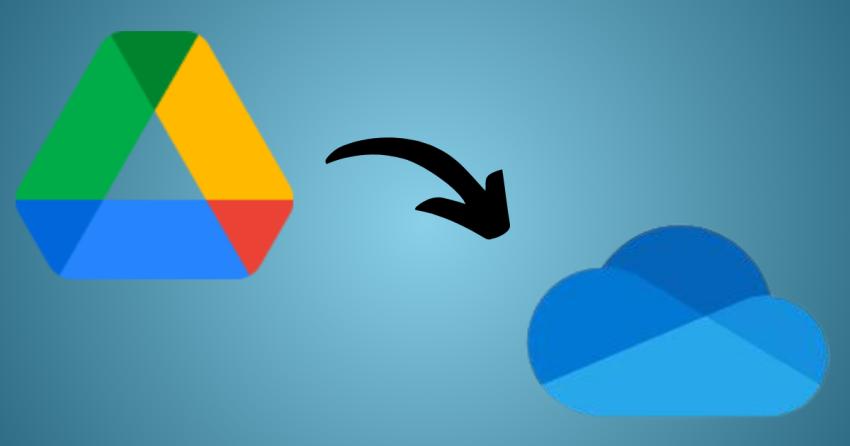
Cloud storage plays a vital role for any company that makes sharing, collaboration, and data management easy. Two of the most popular platforms are Google Drive and Microsoft OneDrive. With organizations increasingly shifting toward Microsoft 365, the question arises: Which is the Best Way to Move Google Drive to OneDrive?
In this blog, we’ll explore the available approaches, their limitations, and why a professional solution like Shoviv Google Drive to OneDrive Migration can save you time and effort.
Why Move Google Drive to OneDrive?
Before diving into the methods, we need to look at why many individuals and organizations are making the switch from Google drive to OneDrive. Lets explain them one after one:
OneDrive is tightly connected with Teams, Outlook, and SharePoint making it more convenient for any user.
Transferring to OneDrive makes it easier to manage when all files and apps are in the Microsoft ecosystem.
OneDrive comes with advanced compliance features that make OneDrive preferable for businesses.
Manual Methods to Move Google Drive to OneDrive
There are a few native ways to transfer files, but they often come with challenges. Let’s disclose them one by one:
1. Using Google Takeout
Google Takeout allows you to export your Google Drive data as a downloadable archive. Once downloaded, you can manually upload the files to OneDrive.
Downsides:
Requires large local storage space to temporarily hold files.
Manual upload can be time-consuming, especially for bulk data.
No option to schedule or automate transfers.
Google Takeout doesn’t directly sync with OneDrive
It is capable of moving 50 GB data.
2. Using Microsoft 365 Migration Manager
For enterprises, Microsoft provides Migration Manager in the Microsoft 365 admin center. It helps IT admins migrate data from Google Workspace to OneDrive. It is quite a better option then Google Takeout but also has some downsides.
Downsides:
It is designed more for IT professionals than casual users.
The method requires configuration and technical know-how.
It is not ideal for small businesses or individual users.
Challenges with Manual Methods
While both Google Takeout and Migration Manager are methods to move Google Drive to OneDrive but ain’t reliable, they can be:
Time-consuming – Manual intervention at multiple steps.
Error-prone – Risks of missing or losing files during transfer.
Limited – Lack of advanced features like selective migration, filters, or scheduling.
The Smarter Alternative: Shoviv Google Drive to OneDrive Migration
To overcome these limitations, many professionals choose to use third-party tools. One standout solution is Shoviv Google Drive to OneDrive Migration. It moves Google Drive to OneDrive quickly and securely. The program is loaded with many features and options that makes the migration simple and selective.
Key Features:
The utility can transfer data from Google Drive to OneDrive quickly and securely.
It does not have any file size limitations and supports all Google Drive files.
The software runs on job-based processing, allowing the user to move many drives in one go.
It offers features like schedule and incremental migration, giving flexibility to users
Its easy-to-use interface makes migration simple, even for beginners.
A free demo version to test the application before purchasing.
This approach eliminates manual hassles and ensures a smooth, reliable transition from Google Drive to OneDrive.
Final Thoughts
If you’re looking for the best way to move Google Drive to OneDrive, manual methods like Google Takeout or Migration Manager may work for small or technical users. However, they come with limitations. For organizations or individuals who value efficiency, security, and control, Shoviv Google Drive to OneDrive Migration offers a professional-grade solution.
Read More: https://www.shoviv.com/blog/migrate-google-drive-to-onedrive/




