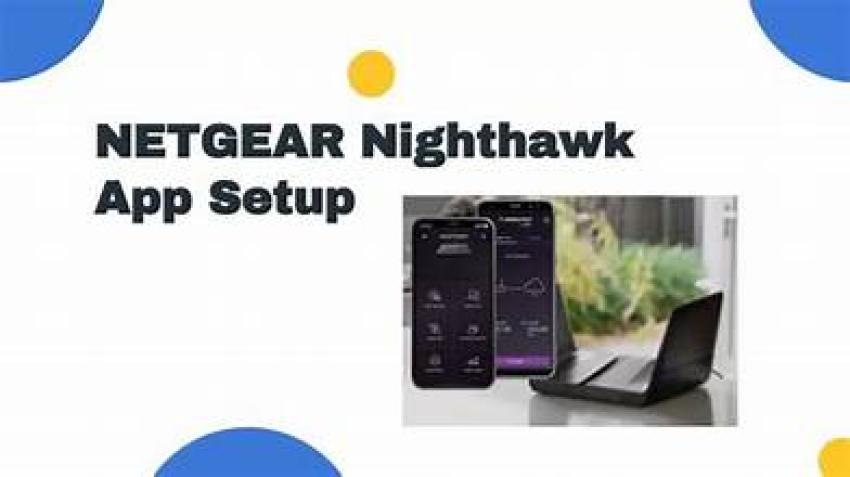
Nighthawk app is one of the best apps that Netgear has launched which you can use to setup any networking device like router, extender, mesh extender, or nighthawk mesh systems. Here we will guide through the Nighthawk Netgear setup from Nighthawk app for PC.
Setup Netgear Router with Nighthawk App
Download the App First
Grab your phone, hit the App Store or Google Play, and download Nighthawk app. It’s Netgear’s app for everything – setup, updates, random diagnostics later. Trust me, starting here saves a headache.
Disconnect Your Old Connection
If you’ve got your ISP modem/router combo, disconnect the old Wi-Fi on your phone. This matters because the app needs to talk to the new router during setup, and if your phone clings to the old network, you’ll be stuck in “cannot detect router” hell.
Plug It In, But Do It Right
Router → power outlet. Then WAN port to your modem (the yellow port usually). Wait a bit. These things take longer to boot than you think. You’ll see the lights start doing their little dance – power solid, internet solid, Wi-Fi blinking or solid. Chill for like two minutes.
Open Up the Nighthawk App
Open the app. It’ll ask for location permissions (yeah, annoying, but needed for setup). Hit start setup. Then it scans for the router. If it doesn’t find it immediately, don’t panic – just make sure your phone is connected to the default Wi-Fi name printed on the router label (it’s usually something like NETGEARxx). Passwords on the same sticker.
Create Your Own Wi-Fi
When router is detected, it’ll push you through steps to create a network name (SSID) and password. Pick something you actually remember. Skip the weird emoji names unless you like typing pain later.
Firmware Update
This is where most people bail. The app will scream about an update. Don’t skip it. Let it run. Takes a few minutes. Your router will reboot, and your phone will drop off Wi-Fi. Totally normal. Just reconnect when it’s done.
Access in with Netgear Account
You can skip this if you hate accounts, but if you want remote access or easy parental controls later, just make one.
In case of any issue, like the app keeps saying “can’t find router” nine times out of ten it’s because you’re still on your old Wi-Fi or you didn’t restart your modem. So, just unplug the modem for 30 seconds, then try again.
Setup Netgear Extender with Nighthawk App
First things first, plug the extender in. Make sure it’s in a spot where it gets a decent signal from your main router. Not in the dead zone. If your router is in the living room, don’t stick the extender in the garage. Middle ground works best.
1. Download the Nighthawk app Netgear. iOS or Android, whatever you’re on. Open it up. It’ll probably ask for an account or sign-in. Do that. (If you forgot your Netgear password, you’re already in for a fun time, so reset it now.)
2. Now, here’s where people get stuck: connect your phone to the extender’s Wi-Fi first. Extender usually broadcasts NETGEAR_EXT when it’s fresh out of the box or after a reset. If you don’t see it, hit the reset button on the extender for about 10 seconds and wait.
3. Once you’re on that network, jump back into the Nighthawk app. It should detect the extender. If it doesn’t, kill the app, reopen it. Still nothing? Reboot your phone’s Wi-Fi. Yeah, it happens.
4. Follow the on-screen setup. It’ll ask which Wi-Fi you want to extend. That’s your main router’s SSID. Pick it, throw in your router password, and then the extender will set up its own network. Usually, it copies your main network name with _EXT at the end, unless you change it.
5. When the app says it’s done, don’t trust it yet. Check the extender’s lights. Green or white solid = good. Amber = meh, move it closer to the router. Blinking anything = wait a sec.
Pro tip: after setup, forget the extender’s temporary network on your phone so it doesn’t keep reconnecting to it later.
That’s it. If it fails, 9 times out of 10 it’s Wi-Fi connection nonsense. Move the extender closer during Netgear Nighthawk setup, then relocate it after. And for the love of God, update the extender’s firmware in the app once it’s running. Old firmware = random headaches.
Last Lines
Hope, you have followed the above given steps and troubleshooting tips to complete the Netgear Nighthawk setup via Nighthawk app.




