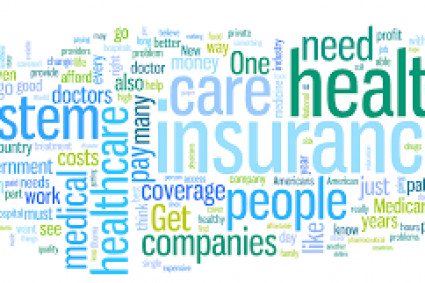Imagine losing all your work in seconds… just because QuickBooks decided to shut down unexpectedly. Frustrating, right? If QuickBooks keeps shutting down on your system, you’re not alone—and the reasons might surprise you.
QuickBooks is a powerhouse tool for managing finances, payroll, and accounting. But when it randomly crashes or shuts down, it not only disrupts your workflow but can also lead to data corruption, billing delays, and major client issues.
Let’s uncover what’s really behind this mysterious shutdown behavior—and how to fix it fast before it hurts your business.
What Really Makes QuickBooks Keep Shutting Down?
1. Damaged Company Files
One of the most common culprits is a corrupt company file. If the file you're opening has internal errors, QuickBooks might force close itself to avoid further damage.
2. Incompatible or Outdated System
Still using Windows 7? That could be a problem. QuickBooks thrives in optimized environments, and if your OS or hardware drivers are outdated, random crashes are likely.
3. Too Many Background Apps
QuickBooks needs a fair amount of RAM. If you’re running Chrome, Excel, Zoom, Slack, and Spotify all at once, don’t be shocked when QuickBooks crashes mid-entry.
4. Faulty or Corrupted QuickBooks Installation
Sometimes, the issue lies not with the file—but the software itself. Damaged QuickBooks core files or partial installations can lead to frequent shutdowns.
5. Third-Party Antivirus Blocking
Believe it or not, your antivirus or firewall might mistake QuickBooks as a threat and shut it down. This especially happens with aggressive protection settings.
Here’s How to Fix It Before You Throw Your PC Out the Window
✅ Step 1: Run QuickBooks Tool Hub
Download the QuickBooks Tool Hub from the official Intuit website. Use the “Program Problems” section to fix common app crashes.
✅ Step 2: Suppress the QuickBooks Desktop
Hold down Ctrl while double-clicking the QuickBooks icon. This bypasses the company file and opens the software shell, helping isolate the issue.
✅ Step 3: Repair Company File Using File Doctor
The QuickBooks File Doctor scans and fixes your data file. If the problem lies within the file, this tool can work wonders.
✅ Step 4: Perform a Clean Install
If the software itself is broken, uninstall QuickBooks completely and reinstall it. Use the Clean Install Tool to remove leftover corrupt files.
✅ Step 5: Check Event Viewer for Error Logs
Windows Event Viewer can show you why QuickBooks crashed. Look for Application Error Logs under QuickBooks.exe for clues.
Bonus Pro Tips:
Always update QuickBooks to the latest release.
Turn off auto-backup features during peak working hours if they’re slowing things down.
Consider increasing your RAM or upgrading your processor if performance lags persist.
Q&A: QuickBooks Keeps Shutting Down
Q1: Why does QuickBooks keep shutting down when I open a specific file?
A: The file might be corrupted. Try using the QuickBooks File Doctor to repair it, or open a backup version if available.
Q2: Is QuickBooks shutting down related to my network settings?
A: Yes, in multi-user mode, incorrect network or firewall settings can cause disconnects that lead to shutdowns. Make sure your QuickBooks Database Server Manager is properly configured.
Q3: Can I still recover unsaved work after QuickBooks crashes?
A: If auto-recovery is enabled, you may find a recent backup in your QuickBooks Auto Data Recovery folder. Otherwise, recovery is unlikely.
Q4: My QuickBooks shuts down only during printing. Why?
A: This may point to a printer driver conflict or a corrupted PDF converter. Reinstall the printer and update drivers to fix it.
Q5: Does QuickBooks shutting down mean my data is lost?
A: Not always. Data is typically saved up to the last manual or auto-save point. Still, frequent backups are highly recommended.