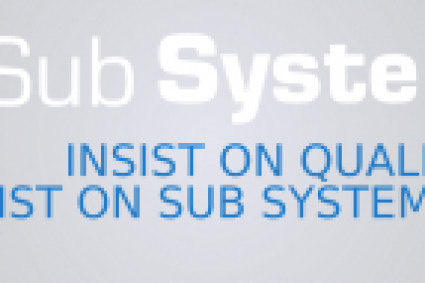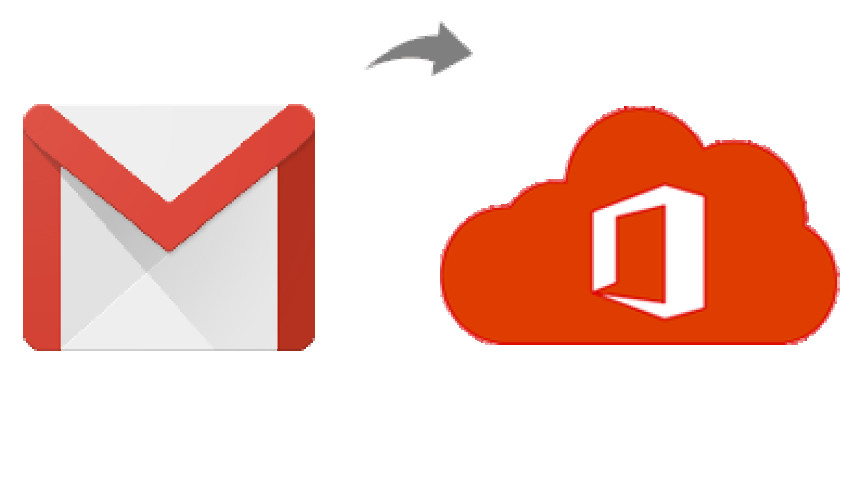
In today's fast-paced digital world, email communication is at the heart of business operations. As businesses evolve, they often seek more robust and collaborative tools to enhance productivity. If you're considering making the switch from Gmail to Office 365, this guide will walk you through the process, detailing the benefits and providing a manual method to seamlessly move your emails.
Gmail, a widely used email service by Google, has been a go-to platform for millions of users due to its user-friendly interface and integration with various Google applications. However, as businesses expand, they may find themselves needing a more comprehensive suite of productivity tools, leading them to consider Office 365.
Office 365, now known as Microsoft 365, is a powerful cloud-based suite that includes a range of applications like Outlook, Word, Excel, and Teams. Its seamless integration and collaborative features make it an attractive choice for businesses looking to enhance their communication and productivity.
Reasons to Move Gmail Emails to Office 365 Account
1. Unified Ecosystem: Office 365 offers a unified ecosystem where email, calendar, and documents seamlessly integrate, fostering collaboration and streamlining workflows.
2. Advanced Productivity Tools: Microsoft 365 provides advanced tools like SharePoint, OneDrive, and Teams, offering a more comprehensive solution for file storage, sharing, and team collaboration.
3. Enhanced Security Features: With Office 365, users benefit from robust security features, including threat intelligence and advanced threat protection, reducing the risk of cyber threats.
4. Scalability: As your business grows, Office 365 scales with you, offering flexible plans that accommodate your evolving needs.
Manual Method for Moving Emails from Gmail to Office 365
While there are third-party tools available for migrating emails, you can also perform the migration manually. Here's a step-by-step guide to know about how to move emails from Gmail to Office 365 admin account -
Step 1: Enable IMAP in Gmail
- Log in to your Gmail account.
- Go to "Settings" and click on "Forwarding and POP/IMAP."
- Enable IMAP and save changes.
Step 2: Configure Office 365 Account in Outlook
- Open Outlook and go to "File."
- Click on "Add Account" and select "Manually configure server settings or additional server types."
- Choose "Internet Email" and enter your Office 365 account details.
Step 3: Copy Emails from Gmail to Office 365
- In Outlook, create a new folder within your Office 365 account.
- Select the emails you want to move from Gmail and drag them to the newly created folder.
Step 4: Synchronize Changes
- Allow time for Outlook to sync the changes to your Office 365 account.
Drawbacks of the Manual Method
- Time-Consuming Process - Manually moving emails from Gmail to Office 365 can be time-consuming, especially for large datasets, impacting productivity during the transition.
- Risk of Data Loss - The manual method increases the risk of data loss or errors during the transfer process, potentially leading to incomplete or corrupted email migrations.
- Technical Expertise Required - Setting up IMAP and configuring email clients like Outlook may require technical expertise, posing a challenge for users without advanced IT skills.
- ·Limited Automation - The manual approach lacks the automation that could streamline the migration process, resulting in repetitive tasks and increased chances of oversight.
- Synchronization Delays - Synchronization delays between Gmail and Office 365 may occur, causing discrepancies in email data and potentially disrupting ongoing business operations.
Alternative Solution to Move Gmail Emails to Office 365
For a seamless and efficient email migration, consider using the CubexSoft Gmail Backup Tool. This automated solution eliminates the drawbacks of the manual method by offering a user-friendly interface, quick setup, and robust features. The tool ensures a secure and complete transfer of emails, attachments, and other data from Gmail to Office 365 without the risk of data loss or synchronization delays. With the tool, users can enjoy a hassle-free transition, saving time and ensuring the integrity of their email data throughout the migration process.