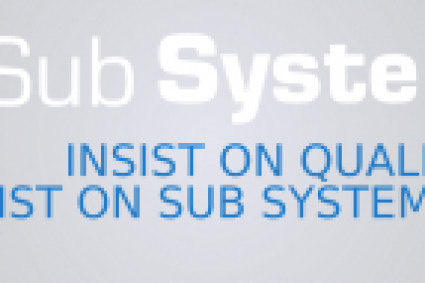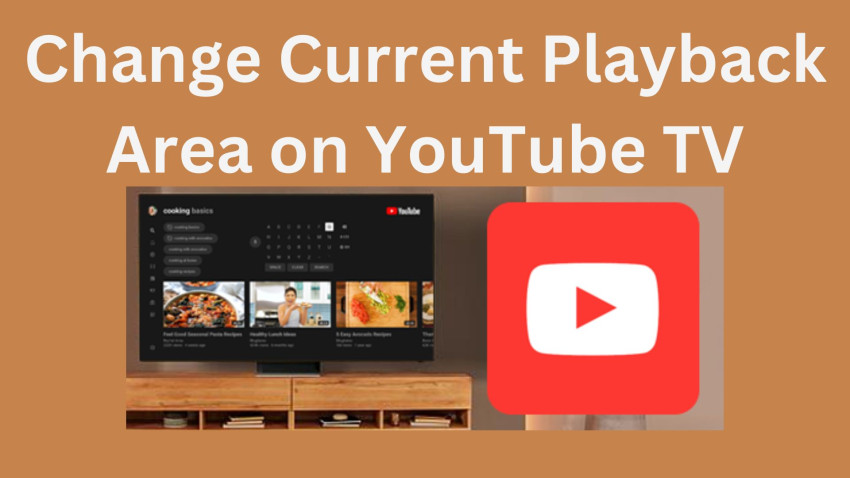
YouTube TV, with its diverse range of channels and content, tailors the viewing experience based on your geographical location. However, life is dynamic, and you might find yourself in a new city, traveling, or temporarily residing in a different location. In such cases, you'll want to adjust your playback area settings on YouTube TV to ensure you receive content relevant to your current whereabouts. Here's a comprehensive guide on how to change the current playback area on YouTube TV.
1. Understanding Playback Area:
- The playback area is the geographic location associated with your YouTube TV account. It influences the availability of local channels and content based on your physical address. Changing this setting allows you to align your content with your current location.
2. Sign In to Your YouTube TV Account:
- Start by signing in to your YouTube TV account using the credentials associated with your subscription. This is typically your Google account.
3. Access Settings:
- Navigate to the settings menu. The location of this menu may vary depending on the device you're using, but it's generally accessible from the YouTube TV app or website.
4. Locate Live Tab:
- Within the settings menu, find the "Live" tab. This is where you can manage settings related to live TV, including the configuration of your playback area.
5. Change Playback Area:
- Look for an option related to changing your playback area or location. YouTube TV typically provides a straightforward process for updating this information. Follow the prompts to input your new address.
6. Verification Process:
- YouTube TV may require additional verification when changing your playback area. This verification ensures the accuracy of your location settings and prevents misuse.
7. Confirm Changes:
- After entering the new address and completing any verification steps, confirm the changes. YouTube TV will update your playback area settings accordingly.
8. Impact on Channel Lineup:
- Your playback area directly influences the channels available in your lineup. YouTube TV uses this information to determine which local and regional channels to include, ensuring you receive content relevant to your specified location.
9. Regional Restrictions:
- Be aware of regional restrictions that may apply to certain channels or content. Your playback area determines your eligibility for accessing specific regional programming, and changing it can impact the availability of such content.
10. Contact Support for Assistance: - If you encounter challenges or have questions about changing your playback area, YouTube TV's support team is available to assist. Reach out through the official YouTube TV website or app for personalized guidance.
11. Regularly Update Location: - If you frequently change locations, such as during travel or relocation, it's essential to regularly update your playback area settings to ensure accurate channel lineup and content availability.
12. Be Mindful of Location-Based Content: - Keep in mind that certain content, especially local news and sports, may be location-dependent. Adjusting your playback area ensures you receive content relevant to your current whereabouts.
By following these steps, you can easily change the current playback area on YouTube TV, allowing you to enjoy a personalized streaming experience tailored to your specific location. Stay informed about the impact on your channel lineup and regional restrictions to make the most out of your YouTube TV subscription.