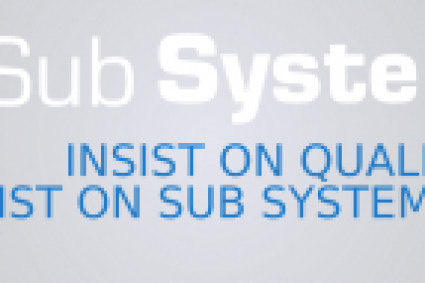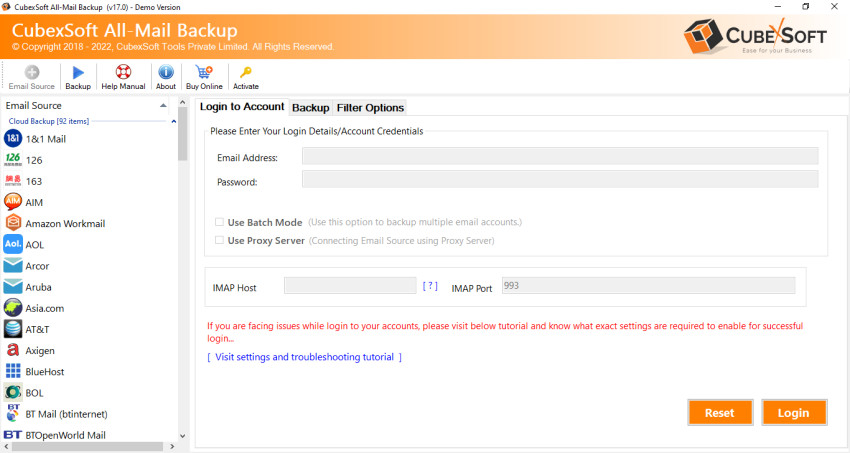
As digital landscapes evolve, email platforms like AOL (America Online) and Office 365 continue to redefine communication and productivity. Transitioning from AOL to Office 365 is a strategic move, given the latter's comprehensive suite of tools for modern collaboration. In this guide, we'll walk you through the process of exporting AOL emails to Office 365, highlighting the benefits of the switch and offering insights into both manual and automated migration methods.
Overview of AOL & Office 365: AOL, a pioneer in the realm of internet services, offers email solutions with a user-friendly interface and basic communication features. In contrast, Office 365, developed by Microsoft, stands as a robust ecosystem of applications encompassing emails, document creation, cloud storage, and team collaboration. It's known for its advanced security and integration capabilities.
Reasons for Exporting AOL Emails to Office 365:
- Unified Productivity: Office 365 unifies emails, documents, and collaboration tools, fostering a streamlined workflow.
- Advanced Security: Office 365's security features, like encryption and multi-factor authentication, ensure data protection.
- Enhanced Collaboration: Real-time editing, video conferencing, and shared workspaces in Office 365 boost team productivity.
- Seamless Integration: Integration with Microsoft Office applications like Word, Excel, and Teams enhances document creation and collaboration.
- Scalability: Office 365 allows for seamless scaling according to organizational needs.
Manual Method to Export AOL Emails to Office 365
The manual approach involves configuring Office 365, enabling IMAP access for AOL, and then transferring emails and contacts. While cost-effective, this method demands technical skills and consumes time. Here's a simplified outline of the manual process.
- Set Up Office 365: Create user accounts, set up domains, and configure permissions in Office 365.
- Enable IMAP Access: Access AOL settings to enable IMAP, allowing emails to be retrieved.
- Configure Office 365 for AOL: Add AOL as a connected account within Office 365 admin settings.
- Transfer Emails and Contacts: Utilize Office 365 webmail or Outlook to move AOL emails and contacts.
Drawbacks of the Manual Method:
- Technical Complexity: Manual migration requires expertise, making it daunting for non-technical users.
- Time-Intensive: Transferring a significant volume of data manually can be time-consuming.
- Data Integrity Risk: Mistakes during manual transfer can lead to data loss or corruption.
- Limited Automation: Manual migration lacks the efficiency and automation of dedicated migration tools.
- Potential Disruption: Manual migration might disrupt email services, impacting communication flow.
Alternative AOL to Office 365 Migration Solution
The CubexSoft AOL Backup Tool is a comprehensive software solution designed to simplify the transition from AOL to Office 365 and helps to overcome from the AOL to Office 365 migration issue. This tool offers a seamless way to export AOL emails, attachments, and more to the Office 365 platform. With its intuitive interface and advanced features, the tool ensures a smooth migration process, reducing the complexities associated with manual migration. It's a reliable choice for users seeking a secure and efficient method to transfer their AOL data to Office 365 while minimizing disruptions and potential data loss.