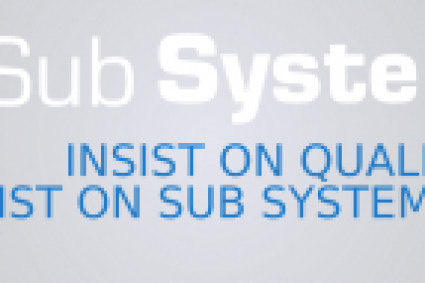If you have accidentally locked your Acer Laptop Keyboard while working under Windows 10, and now you cannot fix it to resume your work. In that case, you must only follow the steps and information below to unlock your Keyboard.
How Do I Unlock My Keyboard On My Acer Laptop Windows 10?
Method 1- Use the On-scree Keyboard
Look for the 'Show Touch Keyboard button' option from the menu on your right-click on an empty area in the taskbar.
The taskbar will display the keyboard icon on the right side, where you must double-click with your mouse to proceed.
As you proceed with the steps above, a default keyboard will appear on your screen.
The Keyboard will have all the alphabet and will not include any additional keys.
You have to go to the keyboard menu and select the option that has an Fn Key.
Once you get the extended Keyboard, press Fn with F7 or F8 key to unlock your external Keyboard.
Method 2- Diable the Filter Key on Acer Laptop
The filter keys will help you to filter out brief or continuous keystrokes. There is a possibility that your Keyboard is not working, and you can resolve the problem with your Keyboard by turning off the Filter Keys.
Select the start menu option at the bottom left of the screen, where you also have to choose the settings option in Windows 10 or Control Panel in Windows 7.
Click on the option of 'Ease of Access.
Find and select the keyboard icon to make the Keyboard easier to access.
It would help if you also turned off the filter key option, as it is necessary to fix the issue.
Once it's done, try to work with your Keyboard to see if it worked.
Method 3- Reinstall the keyboard drivers on Acer Laptop
The keyboard drivers can be one of the prominent reasons to unlock your Acer Aspire Laptop's keyboard stop working.
To access the BIOS menu on an Acer Aspire laptop, you must power off your computer and restart it again.
Press the F2 option on the Keyboard when the system restarts to access the bios.
You can get access to the BIOS menu using the arrow keyboards. Select the option to uninstall your device by right-clicking on the Keyboard, and if you are not sure, then remove all the options from the list.
Once the process is complete, it is time to turn on your laptop again, after
Turn on your laptop, then from the menu that displays, right-click on the Windows button, and then choose Device Manager.
The laptop keyboard is located underneath the Keyboards. Most frequently, it's a PS/2 keyboard. By right-clicking on the Keyboard, choose Uninstall device. Remove them all if you need clarification on which is your laptop's Keyboard.
After deleting the keyboard driver, restart your laptop.
If your laptop restarts, verify if the driver was installed automatically. If not, open Device Manager, click on Keyboards, then choose Scan for hardware changes from the context menu. The driver has now been installed, and the Keyboard should work perfectly.
Bottom Line
You can also process to connect with the agent through Acer support phone number and ask them to initiate the process of unlocking the Keyboard.