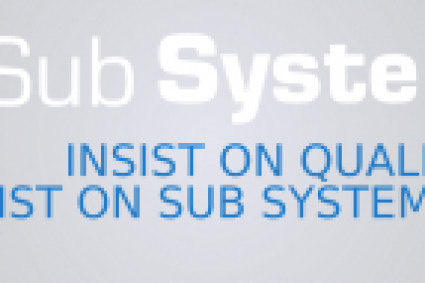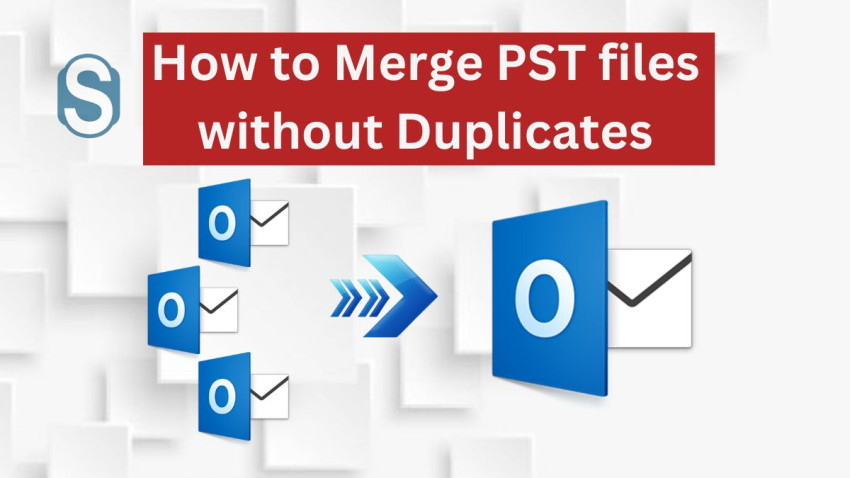
All Outlook users have multiple PST files, and it is causing trouble for them. Therefore to access the file they must merge the PST files. Merging the fill will help the users to pick the correct file to share the information from one place to another. Users also make sure that they do not transfer duplicate files. However, the users must merge PST files without duplicates so that they can only transfer essential data. Most users save several data in Outlook and must realize that they have created many PST files.
Later on, when users know that they have to share these files, it becomes a task for them to choose a particular file. Therefore, if users want to send different PST files, they can skip selecting every file individually. Instead, users have to merge the PST file to select one file and send it to their colleagues or organization.
Why should one merge Outlook PST?
Outlook PST is the most used email client worldwide due to its working experience and security features, and many more users rely on this platform. Now, if the email client is trendy, users who have just begun using Microsoft Outlook must know about its benefit. Therefore, if they want to save their data for a longer span, they do not have to have second thoughts and save the data in Outlook PST. There are several reasons why users should merge the PST file; below, we will discuss a few of them.
- Merging multiple PST files will enable users to quickly access their data, saving a lot of time for the users.
- Users will be able to merge the file of different accounts, whether it is personal or professional.
- Users can add as much data as they want to save in a PST file by creating a single PST file. After that, users can simultaneously share this new PST file with all the essential information.
- Users often need help with duplicity in their Outlook PST files, making it challenging to check recent emails. Therefore, users must merge PST files to select the relevant email without duplicates.
- Users having multiple Outlook PST files can affect the performance of Outlook, so combining the PST file can solve this issue.
- If users combine PST files, it will become easy to backup all their emails without misplacing any of them.
Merge PST files without duplicates manually.
Merging the PST file manually will be a massive task for the users, as it is not easy to proceed with the manual method. This method needs someone with vast technical knowledge and knowledge of handling this procedure. In short, this method requires a technical hand who knows the technicality of the process. However, to complete the task, users must wait long as the task requires ample time. Here we are sharing the systematic working of the process.
- Visit Outlook, tap on the home tab, then new items> More items, and choose the Outlook PST file.
- Now you are supposed to create a new Outlook data file, save it in your desired location, and tap the Ok option.
- Once you have successfully created a new PST file, then you have to export the data into a new PST file.
- Next, tap the File tab>Open and Export> Import and Export option.
- Post that import and export wizard will appear before you, click on the import from another program or file option from the list and then tap on the Next option.
- Now choose the file type, search for the location, and select the PST file you want to import. After that, click on the “Do not import duplicate items” option.
- After that, choose the folder to import check/ Uncheck, include subfolders and then select import items into the same folder option.
- Lastly, after you have selected the correct options, hit the Finish option, and the process to merge PST files without duplicates will begin.
Combine PST files by using a professional technique.
In the previous paragraph, we explained to users about the manual method and how difficult it is to proceed with the task. Therefore, when the professional technique is introduced to the users, they prefer to go the professional way only. Even though the manual method is the oldest, using the professional method has made it easy for users. Users can anytime proceed with the whole process and can quickly merge PST files without duplicates and without taking much time. To merge the PST files, users can go through the step-by-step process.
- Download the Shoviv PST Merge Tool to merge the PST file and install it in your system.
- Now click the Add/ Search button to choose the required PST file and hit the Next button.
- After that, search for the location and select the merge PST file option from the Merge option. Later on, tap on the Next option to continue the process.
- Finally, the process will be completed successfully, and you must click the Finish option.
- By following the steps, users can easily merge PST files without duplicates.
Salient Features of Shoviv PST Merge Tool
Most users nowadays seek a tool that can straightforwardly complete the entire process without damaging the data. When it comes to the security of the mailbox data then, the mentioned utility is one of the best solutions for the users. The tool will guide the users in every step and will make sure to complete the process without taking much time.
The software is available for users around the world; users can access it from anywhere and anytime. Users do not have to look for different tools to merge PST files without duplicates. Just stick to this page and check out the below-mentioned features of the tool.
- The tool will combine various PST files at one time.
- Users will be able to see various options to combine PST files: Join, Merge, and merge contacts folder.
- The software maintains the file's Metadata when merging more than two files.
- The software can merge ANSI and Unicode, both file types.
- The tool can also merge the PST folder.
- After completing the process, the software prepares a task report so users can check the step-by-step process.
- The software has a robust interface that helps the users to complete the task quickly.
- The software offers a preview option to check the data before merging the files.
- Users can save the PST file in the existing PST file as well as also create a new one.
- The software is compatible with all versions of Windows.
Final Words
All the users who wish to merge PST files without duplicates can proceed using the tool we have shared in the above content. There are a number of software available for the users but users must choose the reliable tool for the process. The tool will help users merge the data and create one file. The working of the software is also available for the users, as we have also shared the manual and professional methods. Users can check out both methods and select which method they want to go with. There is also a free trial version of the software so that users can check out the tool's efficiency. Go through the whole blog for complete detail.