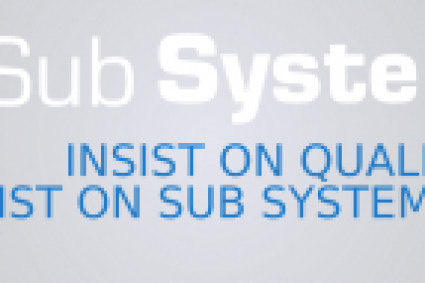Canon printers are popular among home users and small businesses for their reliability, versatility, and high-quality prints. Installing and setting up a Canon printer is an easy process that can be completed in a few simple steps. Installing and Setting up a Canon printer can seem daunting for those who have never done it before, but it is actually a straightforward process. With a few simple steps, you can have your Canon printer up and running in no time. Here is a step-by-step guide on how to install and set up a Canon printer.
Step 1: Unboxing and Setting up the Printer
The first step is to unbox the printer and remove all the packaging materials. After that, plug in the power cord and turn on the printer. Follow the instructions on the printer’s display to set up the language, date, and time. Once that is done, connect the printer to your computer using a USB cable or Wi-Fi.
Step 2: Installing the Printer Driver
The next step is to install the printer driver. This software will allow your computer to communicate with the printer. You can download the driver from Canon’s website or use the CD that came with the printer. Follow the on-screen instructions to install the driver.
Step 3: Connecting the Printer to Wi-Fi
If you want to connect your printer to Wi-Fi, you can do so by following these steps:
Press the Wi-Fi button on the printer’s control panel.
Use the arrow buttons to select the Wi-Fi network you want to connect to.
Enter the password for the Wi-Fi network.
Press the OK button to connect to the Wi-Fi network.
Step 4: Testing the Printer
Once the driver is installed and the printer is connected to your computer or Wi-Fi network, you can test the printer to make sure it is working properly. Print a test page to check the printer’s alignment, color quality, and other settings. You can also test the scanner and other features if your printer has them.
Step 5: Troubleshooting Common Issues
If you encounter any problems during the installation or setup process, there are a few common issues you can troubleshoot:
Check the printer’s cables and connections to make sure they are secure.
Make sure the printer driver is installed correctly.
Check the ink or toner levels and replace them if necessary.
Check for any error messages on the printer’s display.
If all else fails, contact Canon’s customer support for assistance.
By following the steps outlined above, users can easily install and set up their Canon printer to start enjoying high-quality prints and a seamless printing experience.