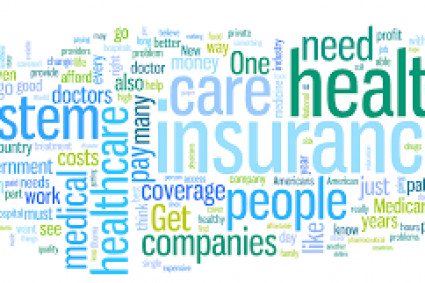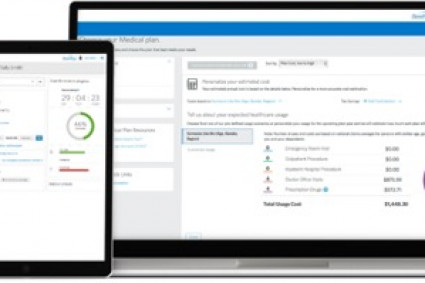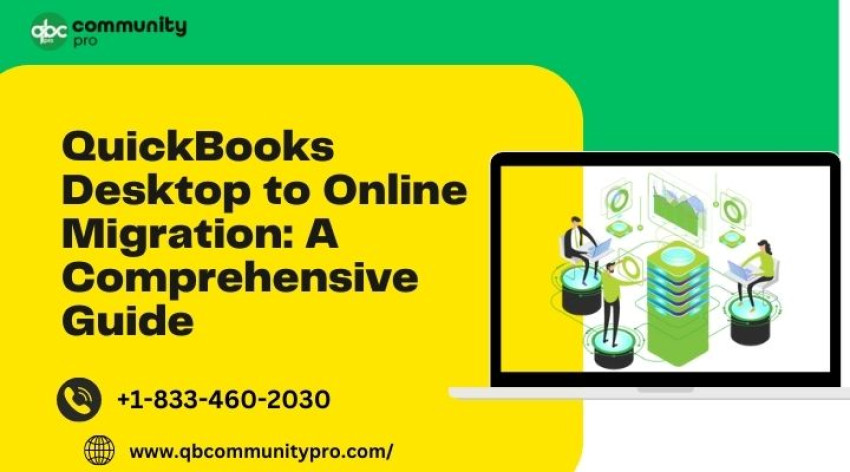
As the world becomes increasingly digital, more and more businesses are moving their operations online. QuickBooks is a popular accounting software that helps small and medium-sized businesses manage their finances. Many businesses have been using QuickBooks Desktop for years, but now they are looking to migrate to the online version. In this article, we will explore everything you need to know about QuickBooks Desktop to online migration.
Introduction to QuickBooks Desktop to Online Migration
What is QuickBooks Desktop?
What is QuickBooks Online?
Why should you migrate from QuickBooks Desktop to Online?
Planning for QuickBooks Desktop to Online Migration
Check System Requirements
Choose a Migration Method
Backup Your QuickBooks Desktop Data
Determine the Best Time for Migration
Create a Checklist for the Migration Process
Step-by-Step Guide to Migrate from QuickBooks Desktop to Online
Step 1: Sign up for QuickBooks Online
Step 2: Export Data from QuickBooks Desktop
Step 3: Clean Up Your Data
Step 4: Import Data to QuickBooks Online
Step 5: Verify Data Accuracy
Step 6: Reconcile Accounts
Tips for a Successful QuickBooks Desktop to Online Migration
Run Reports Before and After Migration
Train Your Team on QuickBooks Online
Seek Professional Help When Needed
Keep Both Versions of QuickBooks in Sync
Test Before Going Live
Common Issues and Troubleshooting Tips
Data Doesn't Match Between QuickBooks Desktop and Online
Missing Transactions
Unmatched Payees
Error Messages
If you're considering migrating from QuickBooks Desktop to Online, there are a few important things to keep in mind. First, make sure you have a backup of all your data before you begin the migration process. This will ensure that you can easily restore your data if anything goes wrong during the migration.
Next, choose the right migration method for your business. QuickBooks offers several migration methods, including using the QuickBooks Online migration tool, exporting and importing data, and using a third-party migration service. Choose the method that works best for your business needs and budget.
Once you've chosen your migration method, it's important to test everything before going live with QuickBooks Online. This includes testing all your data, transactions, and reports to make sure everything is working correctly. You don't want to encounter any surprises once you're fully migrated to Online.
It's also important to note that there may be some limitations or data that cannot be imported from QuickBooks Desktop to Online. Make sure to research these limitations and plan accordingly to ensure a smooth migration process.
Finally, consider seeking professional help if you encounter any issues during the migration process. QuickBooks support and certified QuickBooks ProAdvisors are available to help with any questions or problems you may encounter.
In conclusion, migrating from QuickBooks Desktop to Online can be a daunting task, but it's an important step for businesses looking to streamline their accounting processes. By following the steps outlined in this article and being prepared for any challenges that may arise, you can successfully migrate to QuickBooks Online and enjoy the benefits of a modern and flexible accounting system.
Can I switch back to QuickBooks Data Migration Services after migrating to Online? Yes, you can switch back to QuickBooks Desktop, but you will need to manually transfer any new transactions back to Desktop to keep both systems in sync.
Will my reports look the same in QuickBooks Online as they did in Desktop? While most reports will look the same, there may be some differences due to the different features and limitations of QuickBooks Online.
Will I need to re-enter all my data after migrating to QuickBooks Online? No, you can import most of your data from QuickBooks Desktop to Online, but you may need to make some adjustments and edits to ensure everything is accurate.
How often should I back up my data during the migration process? It's a good idea to back up your data at every step of the migration process to ensure you have a copy in case anything goes wrong.
Can I customize QuickBooks Online to fit my business needs? Yes, QuickBooks Online offers many customization options, including custom fields, forms, and reports, to help you tailor the system to your business needs.
I hope this article has been helpful in understanding the process of migrating from QuickBooks Desktop to Online. Remember to backup your data, choose the right migration method, and test everything before going live. And if you encounter any issues, don't hesitate to seek professional help.
Conclusion
Migrating from QuickBooks Desktop to Online can be a challenging process, but with proper planning and execution, you can successfully move your financial data to the cloud. Remember to back up your data, choose the right migration method, and test everything before going live. Don't hesitate to seek professional help if you need it
FAQs
Is QuickBooks Desktop or Online better?
How long does it take to migrate from QuickBooks Desktop to Online?
Can I still use QuickBooks Desktop after migrating to Online?
Can I import all my QuickBooks Desktop data to Online?
What if I need help during the migration process?
Is QuickBooks Desktop or Online better? QuickBooks Desktop and Online have their own unique features and advantages. QuickBooks Desktop is a more robust system with more advanced features, but it requires you to have the software installed on your computer. QuickBooks Online is a cloud-based system that is more flexible and accessible, but it may not have all the features of Desktop. Ultimately, the choice between the two will depend on your specific needs and preferences.
How long does it take to migrate from QuickBooks Desktop to Online? The time it takes to migrate from QuickBooks Desktop to Online will depend on the size of your business and the complexity of your data. Generally, it can take a few hours to a few days to complete the migration process.
Can I still use QuickBooks Desktop after migrating to Online? Yes, you can still use QuickBooks Desktop after migrating to Online. However, you will need to enter all new transactions in QuickBooks Online to keep both systems in sync.
Can I import all my QuickBooks Desktop data to Online? Yes, you can import most of your QuickBooks Desktop data to Online, including your customers, vendors, chart of accounts, products and services, and more. However, there may be some limitations or data that cannot be imported.
What if I need help during the migration process? If you need help during the migration process, you can contact QuickBooks support or seek help from a certified QuickBooks ProAdvisor. They can assist you with any questions or issues you may encounter during the migration.
In conclusion, migrating from QuickBooks Desktop to Online can be a challenging process, but it is worth the effort for businesses looking to modernize their accounting processes. By following the steps outlined in this article, you can ensure a successful migration to QuickBooks Online. Remember to backup your data, choose the right migration method, and test everything before going live. If you encounter any issues, don't hesitate to seek professional help.