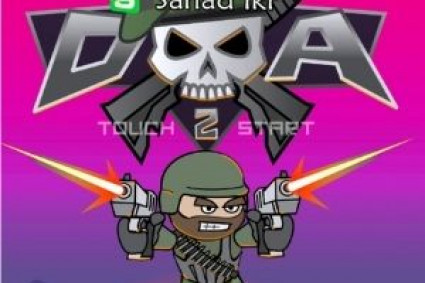Introduction:
In the digital age, quality vector images are vital for marketers, designers, and even businesses. When you are trying to convert logos, illustrations, or intricate designs, using the correct vector conversion software can help you reduce time and increase the accuracy. This blog will explore five of the most advanced tools for seamless conversion, their functions, and the best ways to utilize them efficiently.
Table of Contents
1. Introduction to Vector Conversion
2. Why Use Vector Graphics?
3. Top 5 Advanced Vector Conversion Tools
Adobe Illustrator
CorelDraw
Inks cape
Vector Magic
Vextractor
4. How to Use These Tools for Accurate Vector Conversion
5. Conclusion
1. Introduction to Vector Conversion
Vector graphics make use of mathematical equations to create clean, scalable images that don’t lose quality when resized. In contrast to raster images (JPEG, PNG), which are pixel-based, vector files (SVG, EPS, AI) are perfect for high-resolution printing, logos, and digital designs.
It’s a process for changing the raster images into vector graphics, which makes them more flexible for diverse applications.
2. Why Use Vector Graphics?
Vector graphics provide a variety of advantage over the raster image, for example:
Scalability — Resize pictures with no loss of quality.
Lightweight File Size — Vector files are smaller than high-resolution raster images.
Editable and Customizable — Simply modify designs and images without any pixelation.
Print-Ready — Ideal for printing, branding, and web design.
To reap these benefits, you require powerful tools for vector conversion which ensure precision and efficiency.
3. Top 5 Advanced Vector Conversion Tools
1. Adobe Illustrator (Image Trace Feature)
Best For: Professional designers and vector conversions with high-end quality.
Features:
Image Trace converts raster images to vectors by using multiple options.
Adjustable thresholds and color settings allow for exact traceability.
Supports a variety of formats of file (AI, EPS, SVG, PDF).
How to Use Adobe Illustrator For Vector Conversion:
1. Open Adobe Illustrator and import the raster image.
2. Choose the image, then open Window > Image Trace.
3. Change the settings (Threshold, Paths, Corners) to fine tune the conversion.
4. Click Expand to finish this vectorization.
5. Files can be saved to AI, SVG, or EPS format.
2. CorelDraw (PowerTRACE Feature)
Best For: Businesses and graphic designers who are looking for an easy-to-use tool.
Features:
PowerTRACE lets you convert bitmaps to vectors in high-quality.
AI-powered tracing that provides accurate details.
Supports multiple vector output formats.
How to Use CorelDraw For Vector Conversion:
1. Import your image into CorelDraw.
2. Click on the image and select Bitmap > Outline Trace > High Quality Image.
3. Change the settings, including smoothness and colors.
4. Click OK, and save your vector files.
3. Inks cape (Free & Open-Source Vector Converter)
Best For: Beginners and designers who are budget-conscious.
Features:
Free software that has powerful vectorization capabilities.
Utilizes “Trace Bitmap” to convert the raster images to vectors.
Supports SVG, EPS, and PDF formats.
How to Use Inks cape For Vector Conversion:
1. Open your image within Inks cape.
2. Choose the image, then select the path > Trace Bitmap.
3. Select a single or multiple scans according to the complexity of the image.
4. Adjust the threshold, then click OK.
5. Save the image in an SVG or an EPS file.
4. Vector Magic (Online & Desktop Converter)
Best For: Speedy, vector conversion with high-precision online.
Features:
AI-powered automated tracing.
Drag-and-drop technology to instantly vectorize.
Exports in AI, SVG, EPS, and PDF.
How to Use Vector Magic For Vector Conversion:
1. Upload your photo on Vector Magic’s website.
2. Select between automatic or manual tracing.
3. Change edge detection and the color settings.
4. Download the vector art services file that has been converted.
5. Vextractor (Advanced Raster-to-Vector Tool)
Best For: Engineers, architects, as well as technical designers.
Features:
Converts scans of blueprints and drawings into vector formats.
Supports detailed line tracing.
Uses DXF, WMF, EPS, as well as AI files.
How to Use Vextractor For Vector Conversion:
1. Open Vextractor and upload your raster image.
2. Select the preferred conversion method (outline, centerline).
3. Adjust the vectorization parameters to ensure accuracy.
4. Save the file converted in the vector format you prefer.
4. How to Use These Tools For Accurate Vector Conversion
Step 1: Choose the Right Tool
For professional design: Adobe Illustrator or CorelDraw
For free vectorization: inks cape
For quick online conversion: Vector Magic
For technical drawings: Vextractor
Step 2: Import Your Raster Image
Make use of high-resolution images to get better results.
Formats such as PNG, JPEG, and BMP are the best choices.
Step 3: Adjust Tracing Settings
Change Threshold, Paths, and Colors to increase accuracy.
Review the results prior to deciding.
Step 4: Save the File in a Vector Format
SVG, AI, PDF, or EPS for maximum compatibility.
Make use of DXF to perform CAD-related work.
Step 5: Test and Optimize
Open the vector file and then check for any flaws.
Make edits manually if necessary.
5. Conclusion
Vector conversion is crucial for businesses, digital designers, as well as technical professionals. With the appropriate tools, you can effortlessly convert raster images to high-quality vector graphics.
Best Picks:
Adobe Illustrator — Best for professional designs.
CorelDraw — User-friendly and powerful.
Inks cape — Open-source and free.
Vector Magic — Fast and online.
Vextractor — Ideal for vectorization that’s technical.
If you follow the steps laid out in this article, to achieve mastery of the vector converter and create stunning, graphic designs that are easily scalable!