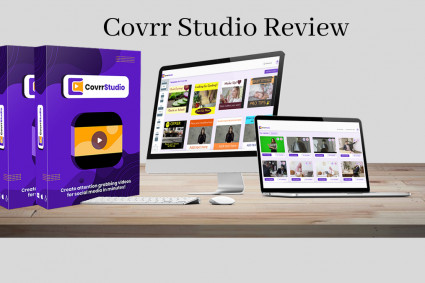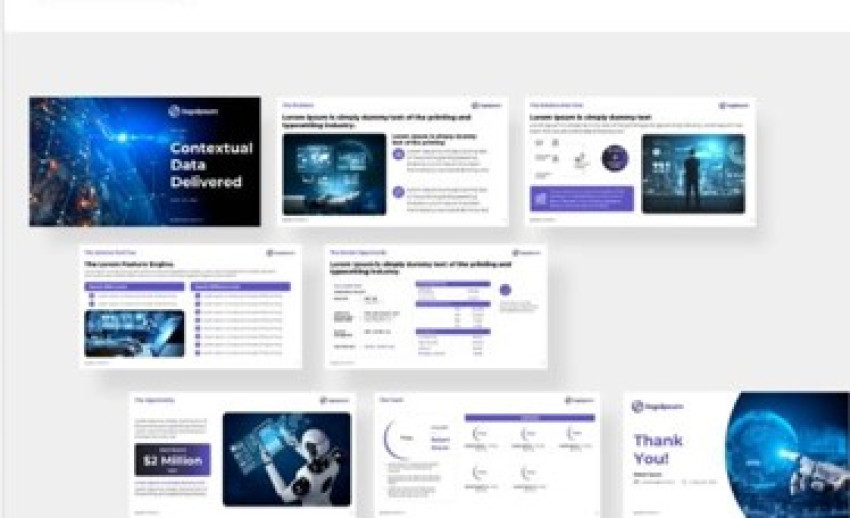
Introduction
Effective data visualization is crucial in delivering a powerful and persuasive presentation. It not only helps to convey complex information in a simplified manner, but also adds a professional touch to your overall presentation. PowerPoint, being one of the most widely used presentation software, offers a range of tools and features to create visually appealing charts.
From choosing the right chart type to formatting and presenting the data, we will guide you through the process to help you create impactful and visually pleasing charts that will impress your audience and convey your message effectively.
So, whether you are a business professional, educator, or simply looking to enhance your presentation skills, this article will provide you with the necessary tips and techniques to create professional charts in PowerPoint that will elevate your presentations to the next level.
Consistency is key for professional charts.
Firstly, consistency is key for professional charts. Consistency in design elements such as colour scheme, font style, and chart layout create a cohesive and visually appealing chart. Choose a colour palette that complements your presentation theme and use it consistently throughout the chart. Similarly, select a font style that is easy to read and use it consistently for all text elements in the chart. Additionally, ensure that the layout of your chart is consistent, with clear labels and axes that are easy to understand.
Secondly, accuracy is crucial when creating professional charts. Ensure that your data is accurate and up to date. Double-check your calculations and verify the reliability of your sources. Use clear and concise labels for data points and axes to avoid any confusion. If necessary, include a legend to explain the meaning of different colours or symbols used in the chart. Accuracy in presenting data will enhance the credibility of your chart and make it more professional.
Thirdly, simplicity is key in creating professional charts. Avoid cluttering your chart with unnecessary details or excessive data points. Instead, focus on highlighting the key information that supports your message. Use clear and concise labels, titles, and captions to guide your audience through the chart. Keep the design elements minimal and avoid distracting visuals or complex formatting.
A simple and clean chart will not only look more professional but will also make it easier for your audience to understand the information you are presenting. Creating professional charts in PowerPoint requires attention to detail and a thoughtful approach. Consistency in design elements, accuracy in data presentation, and simplicity in chart design are key components that will elevate the quality of your charts. By applying these principles, you can create impactful and visually pleasing charts that effectively convey your message to your audience. So, whether you are preparing a business presentation, an educational lecture, or a school project, remember these key components to create professional charts that will impress and engage your audience.
Choose a clean and modern font.
One important aspect to consider when creating professional charts in PowerPoint is the choice of font. Choosing a clean and modern font can greatly enhance the readability and overall aesthetic appeal of your charts. A clean font refers to a font that is simple and easy to read, without any unnecessary embellishments or distractions. On the other hand, a modern font adds a contemporary touch to your charts, giving them a sleek and professional look. When selecting a font, it is important to choose one that is legible and appropriate for the content of your charts. Avoid using overly decorative or fancy fonts, as they can make your charts appear unprofessional and difficult to read. Instead, opt for fonts that are clear, crisp, and easy on the eye. Arial, Helvetica, and Calibri are some popular examples of clean and modern fonts that work well in PowerPoint charts. By choosing a clean and modern font, you can ensure that your charts are visually appealing, easy to read, and convey a professional image.
Incorporate relevant and accurate data.
Charts are a powerful tool to present data in a clear and concise manner. To create professional charts in PowerPoint, it is important to incorporate relevant and accurate data. This means using data that is directly related to your topic and supports your main points. Avoid using excessive data that may overwhelm your audience. Additionally, ensure that your data is accurate by double-checking your sources and verifying the information. Inaccurate data can lead to confusion and undermine the credibility of your presentation. By incorporating relevant and accurate data, you can effectively convey your message and make a strong impact on your audience.
Use colour strategically for emphasis.
One important aspect of creating professional charts in PowerPoint is the strategic use of colour for emphasis. Colour has the power to draw attention and highlight important information. When used strategically, it can make your charts more visually appealing and help convey your message effectively. However, it is important to use colour wisely and not overdo it. Too many colours can make the chart visually overwhelming and confusing. Instead, choose a colour palette that complements your overall presentation and use it consistently throughout your charts. By using colour strategically, you can guide your audience's attention to the key points and make your charts more impactful and memorable.
Simplify complex information with charts.
To create professional charts in PowerPoint, it is important to choose the right chart type that best represents your data. Whether it's a bar graph, pie chart, line graph, or scatter plot, each chart type has its own purpose and can effectively display different types of information. You should analyse your data and consider the message you want to convey before selecting a chart type.
In addition to choosing the right chart type, formatting your data is also crucial. Make sure your data is organized, accurate, and easy to read. Use clear labels and legends to help your audience understand the information presented. You can also add data labels or data table to provide additional context to your charts.
Another important aspect of creating professional charts is using appropriate colours and visual elements. Choose a colour scheme that is visually appealing and complements your overall presentation. Avoid using too many colours or conflicting colour combinations that can confuse your audience.
Lastly, make sure your charts are visually appealing and easy to understand. Avoid cluttering your charts with unnecessary information or complex visuals. Keep it simple and focus on the key information you want to convey. Use appropriate font sizes, styles, and formatting to enhance readability.
Conclusion
Creating professional charts in PowerPoint requires careful consideration of the key components such as selecting the right chart type, formatting the data accurately, using appropriate colours, and ensuring visual appeal. By following these guidelines, you can simplify complex information and effectively convey your message to your audience.
Professional charts are an essential tool for any successful presentation. By following these key components, you can elevate your charts and make them more impactful and effective. Remember to keep your design simple and clean, use accurate data, and customize your charts to fit your audience and message. With these tips, you can confidently create professional charts in PowerPoint that will impress your colleagues and clients.